With GTSite, you can easily setup your first server & site without any coding at all. GTSite aims to simplify the process of hosting and managing WordPress sites, allowing developers and agencies to focus on building great websites without worrying about the underlying infrastructure. Now let’s get you started.
How To Create A Server With GTSite #
Step 1: Sign Up For GTSite With Credentials #
First, you will need to visit the GTSite website and sign up for a GTSite account.
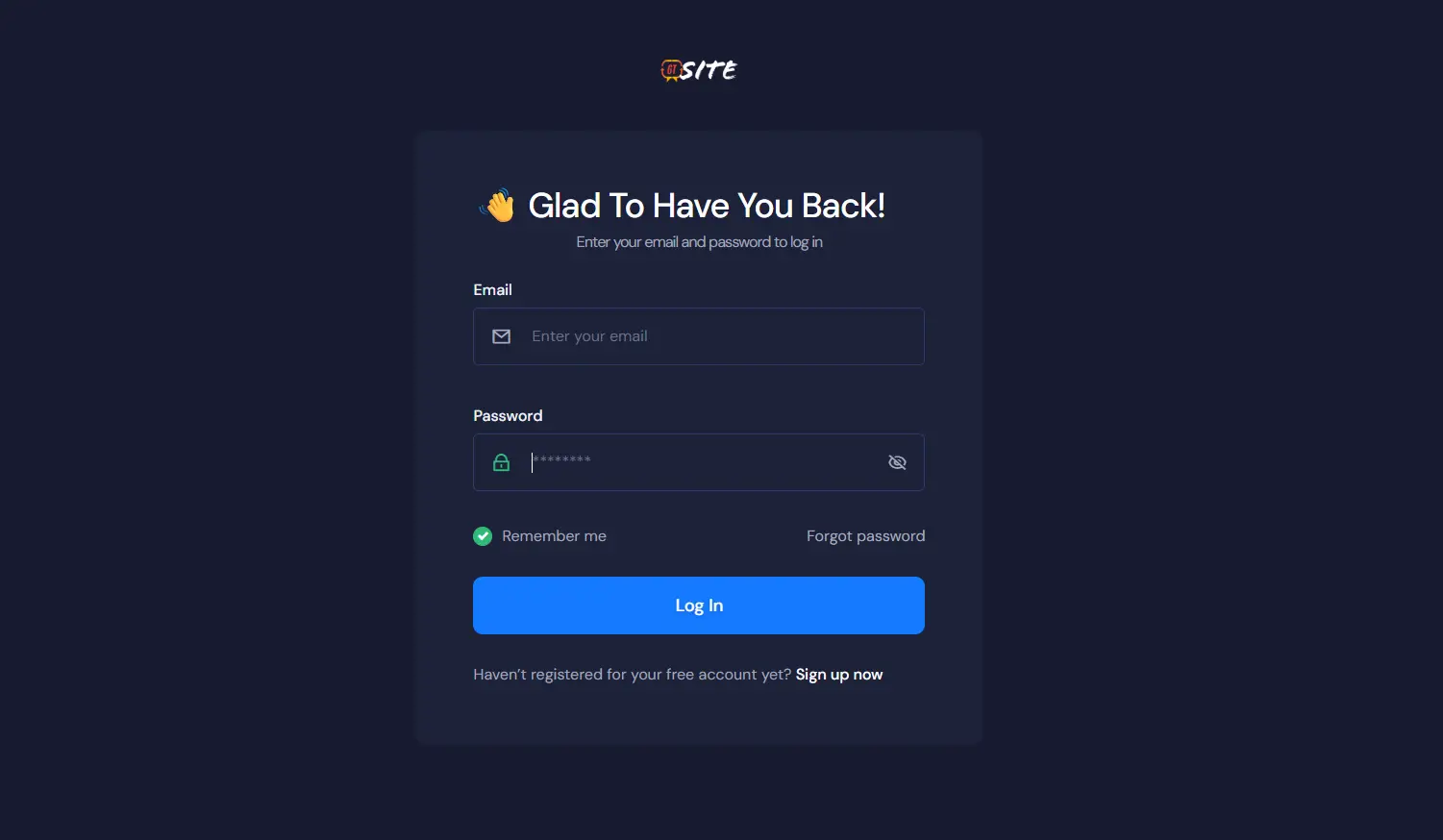
On the sign-up screen, add all the necessary information and make sure to add a secure password.
If you already have an account, you can go directly to the GTSite login form. After you log in, you are ready to set up your first server & site with GTSite.
Step 2: Create Your First Server #
After logging in to your GTSite account, add a new server by clicking on the “Add New” button from your dashboard.
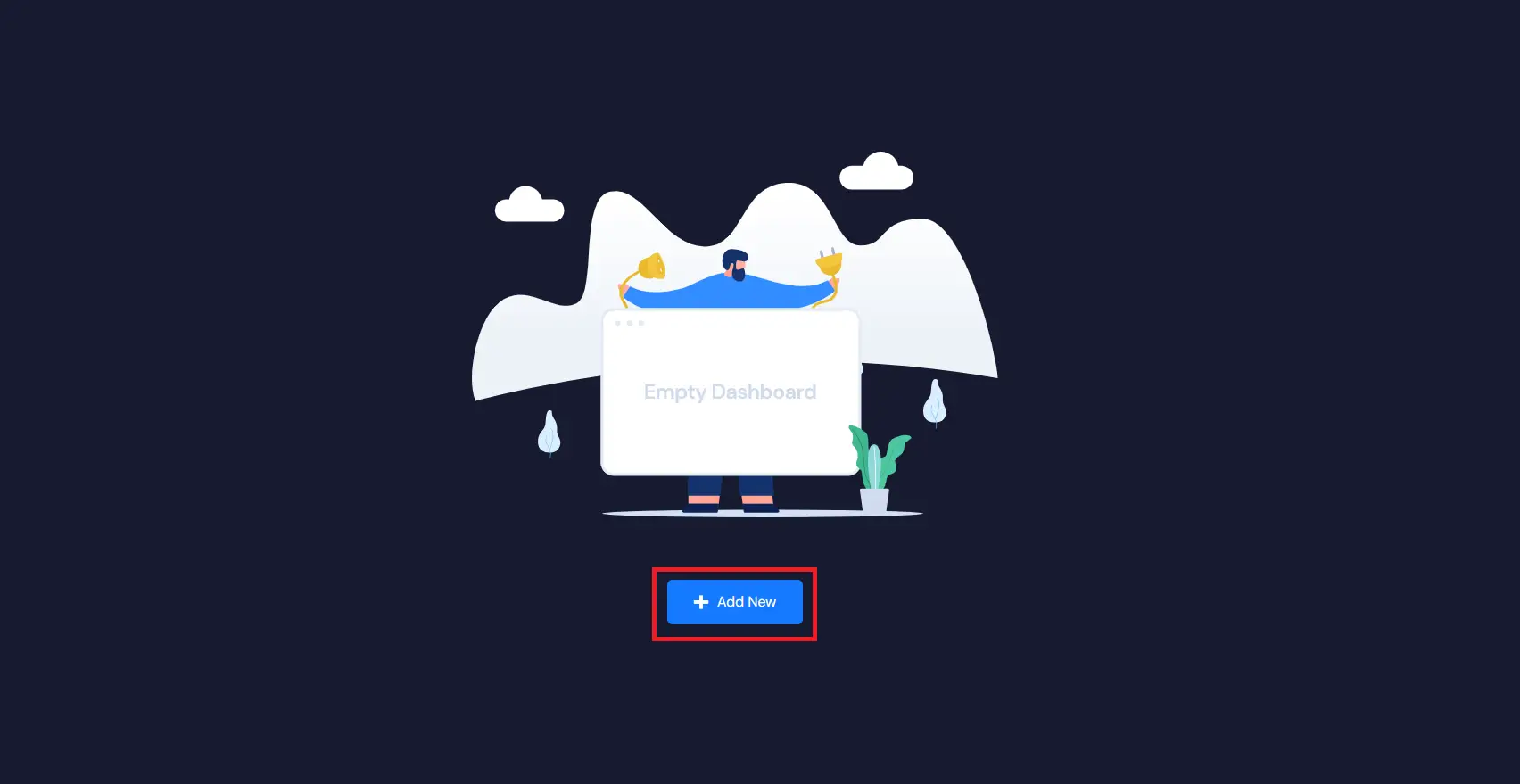
Note For Users Who Already Have A Server On GTSite. #
If you already have a server, the screen will look a little different. Just click the “New Server” button in the top righthand corner of the dashboard.
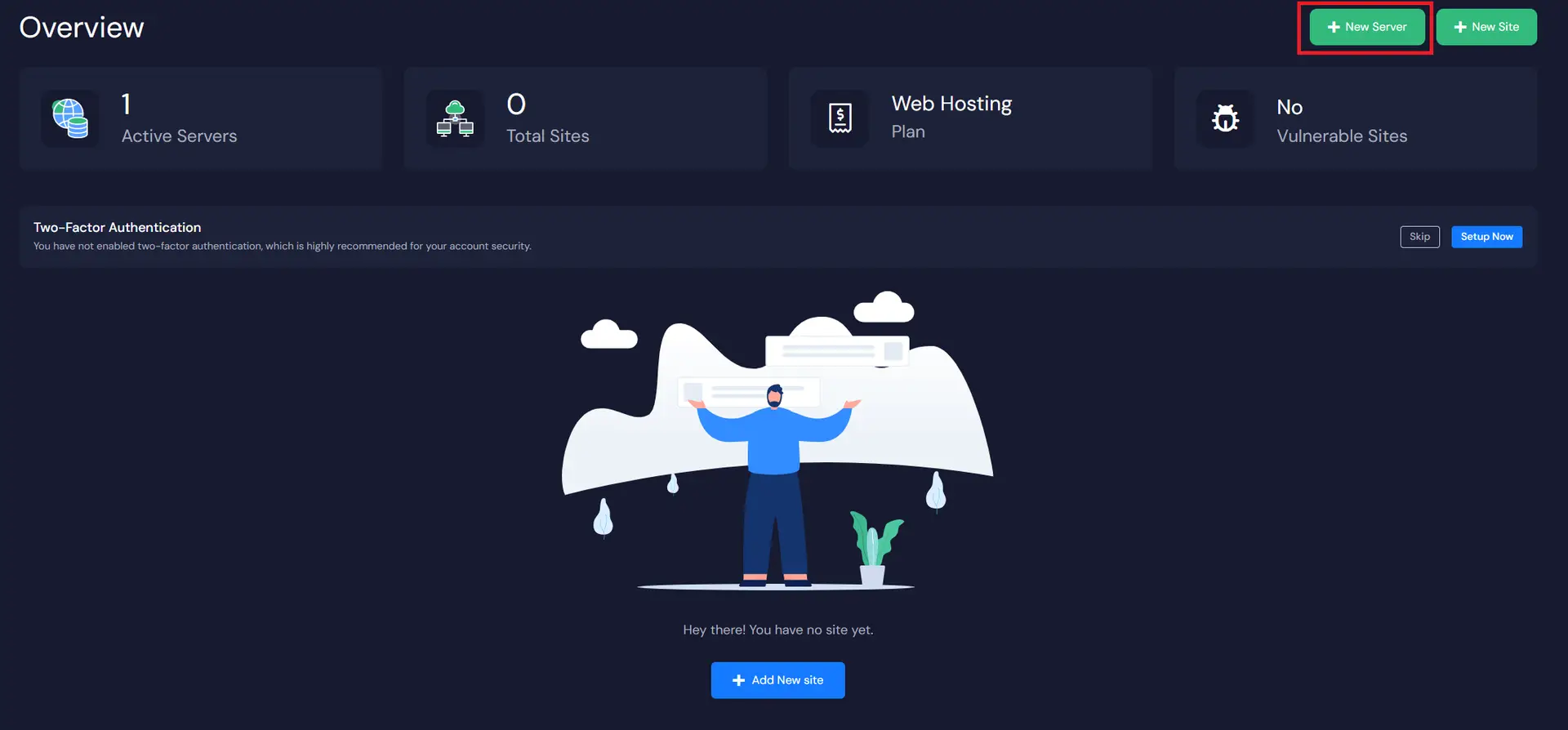
The next screen will provide the list of our server types. To create a server on GTSite you must add your billing information here. Billing for your GTSite server will be handled under your current GTSite account.
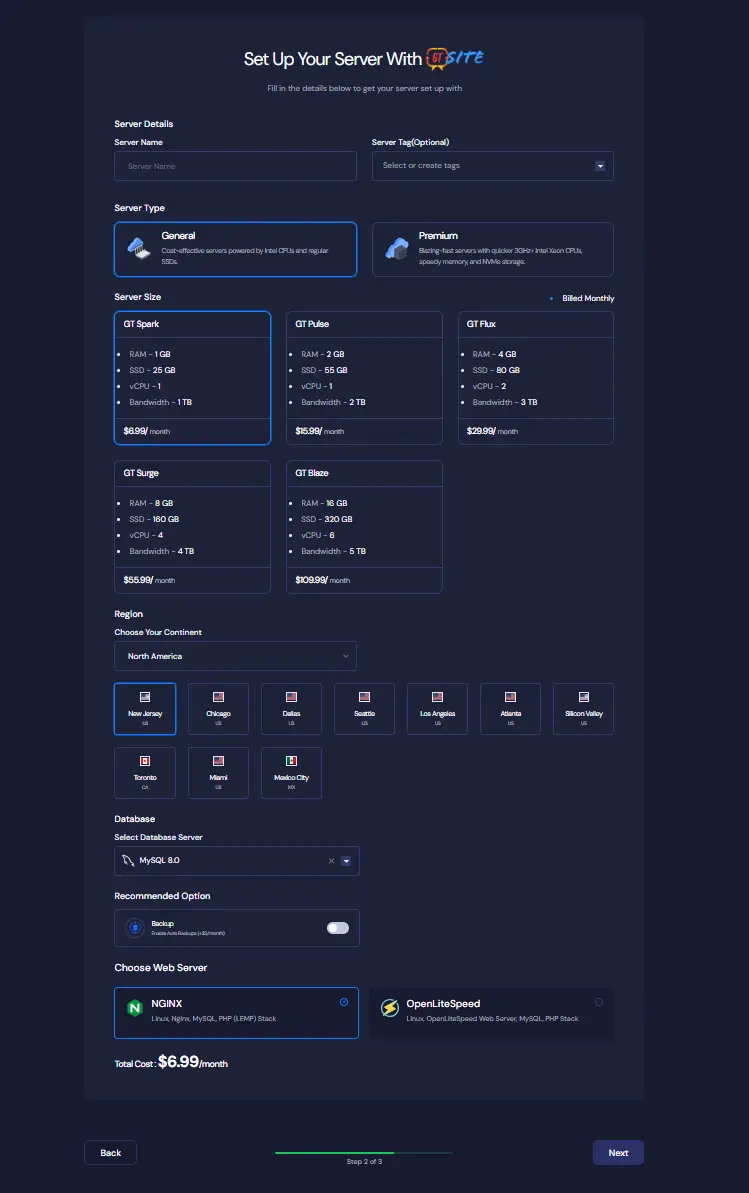
Step 3: Setup Your First Server #
Now you need to provide the Server name (whatever you want), your preferred plan according to your Server Specifications (CPU, RAM, storage), and the Region nearest to you and your visitors. GTSite gives you the option to select either a MySQL or a MariDB database server. By default, the Database Name and the Root Password are auto-filed, but you have the option to change these. Just make sure you save the information in a safe place.
After successfully submitting the form, it can take up to 5-7 minutes to create the server, which will go live and ready to install a lightning-fast WordPress Site without any complexity.
How To Create A Site With GTSite #
After you have created a server, you are now ready to create your site. Let’s get started with these step-by-step instructions.
Step 1: Create A Site From The Dashboard #
Once your server is connected, you can create a site from the Dashboard by clicking on the “Add New Site” button at the bottom of the dashboard or the “New Site” button in the top righthand corner of the dashboard. Both buttons do the exact same thing. If you already have a site on GTSite, you will not see the “Add New Site” button at the bottom of the dashboard.
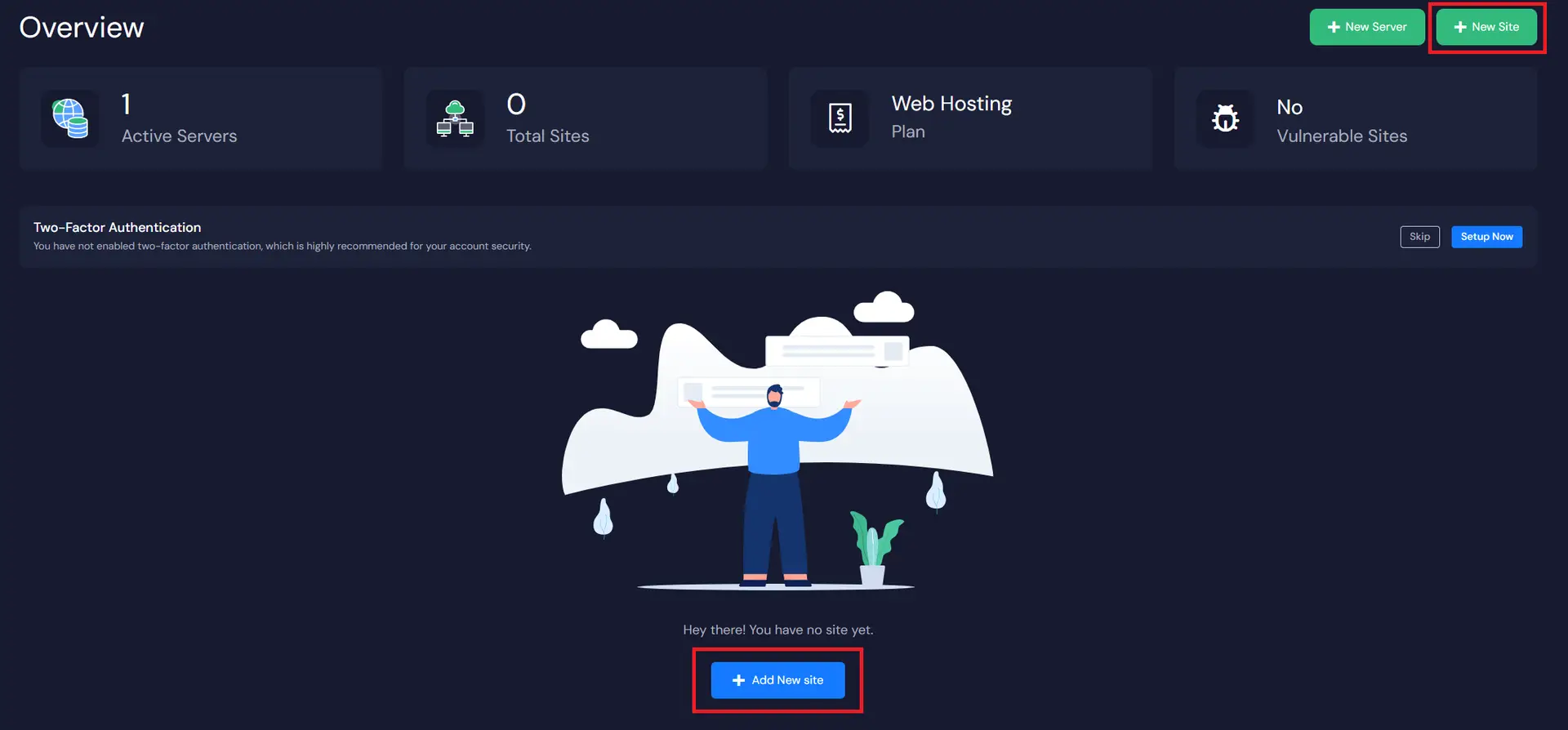
Now you will need to select the server on which you want to install your website. Just click the down arrow in the Choose Server bar, and GTSite will give you a list of your servers to choose from. Just select your server from the dropdown list. Note: we named our server “Test Server” for this demonstration, so your server name will likely be different.
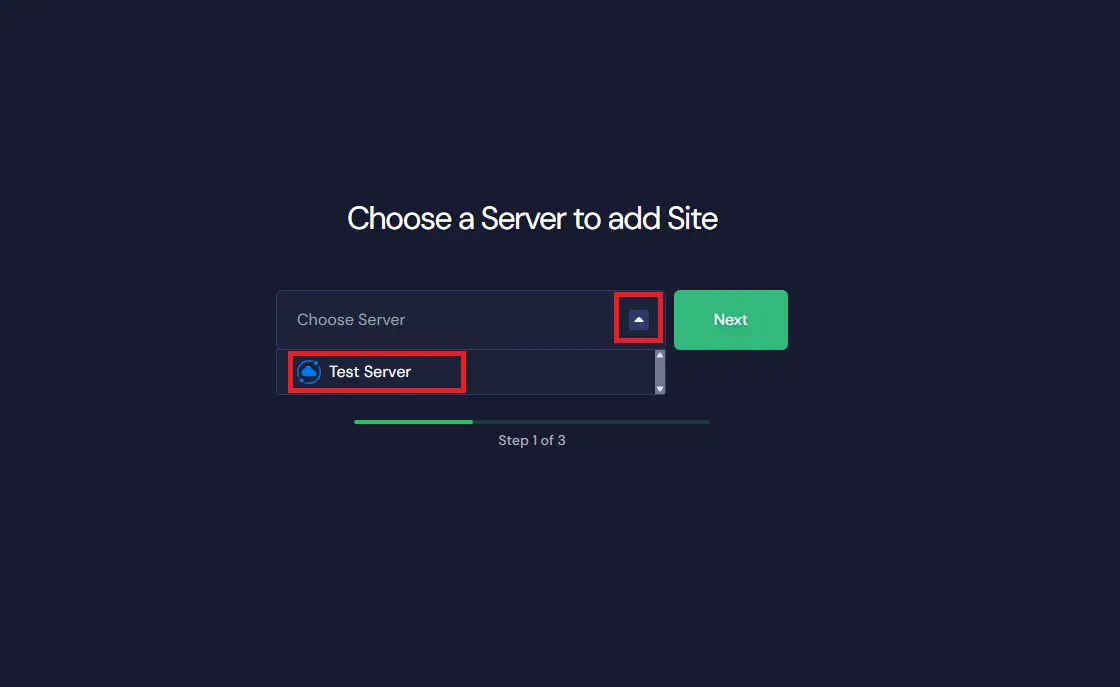
Step 2: Choose Your Site & Add Information #
You will see that GTSite gives you several types of websites and apps to install. For this demonstration, we will create a fresh WordPress site, so make sure the WordPress tab is selected. Next, choose the “Install New WordPress Website” option as shown below.
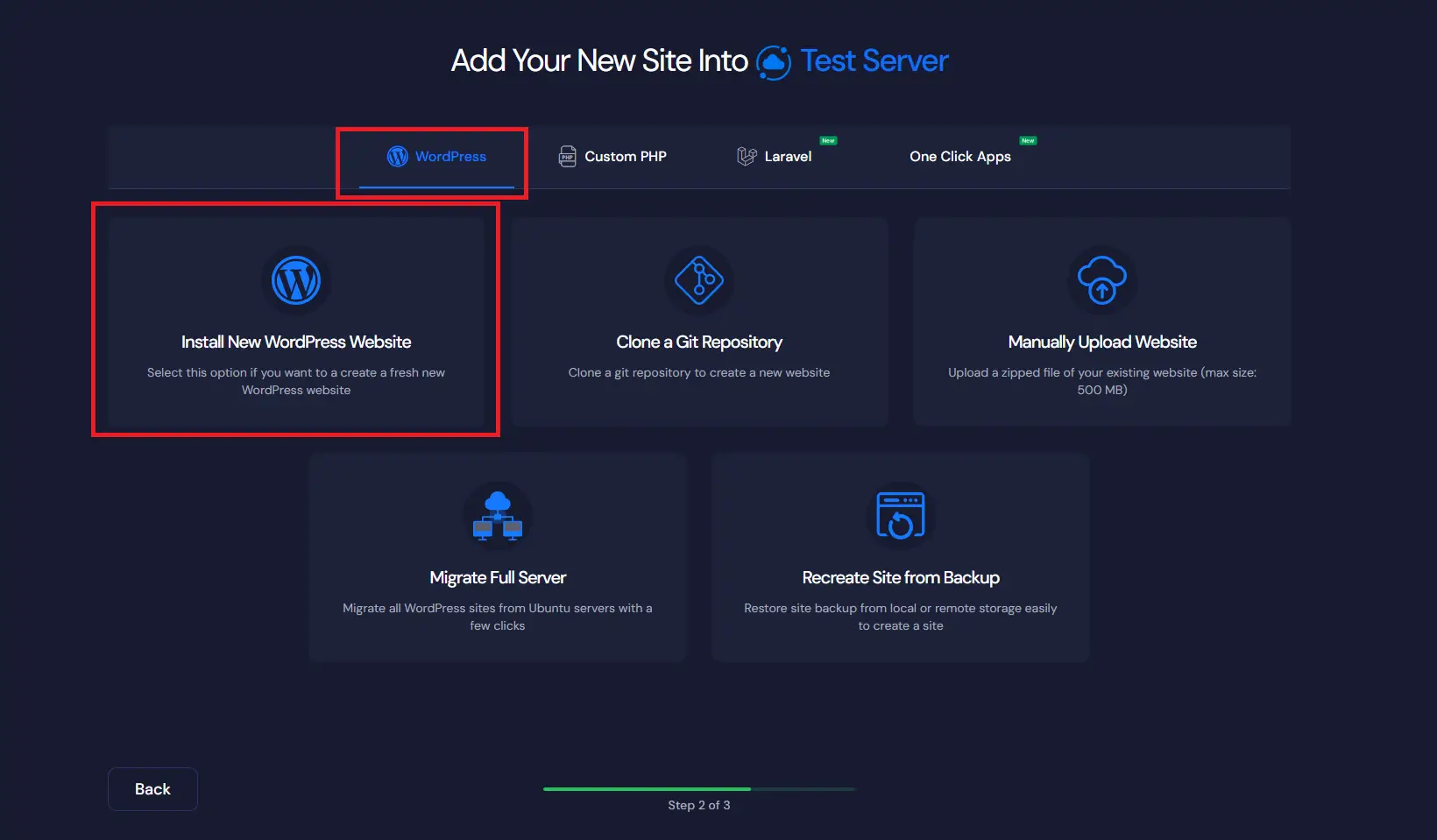
Now all you have to do is install and Go Live with your WordPress Site. You can do the next process with 3 simple and easy steps.
- Add a Site Title
- Add Tags (Optional)
- Click on the ‘Go Live’ button
You will need to own a domain name in order to ‘Go Live.’ If you want to play around with the site before going live, just click on ‘Demo Site’ and GTSite will give you a temporary domain to use. It is really simple to convert the demo site into a production site (Go Live) later.
If you decide to create a Demo Site, you can skip the DNS instructions below and go straight to Configure Additional Settings.
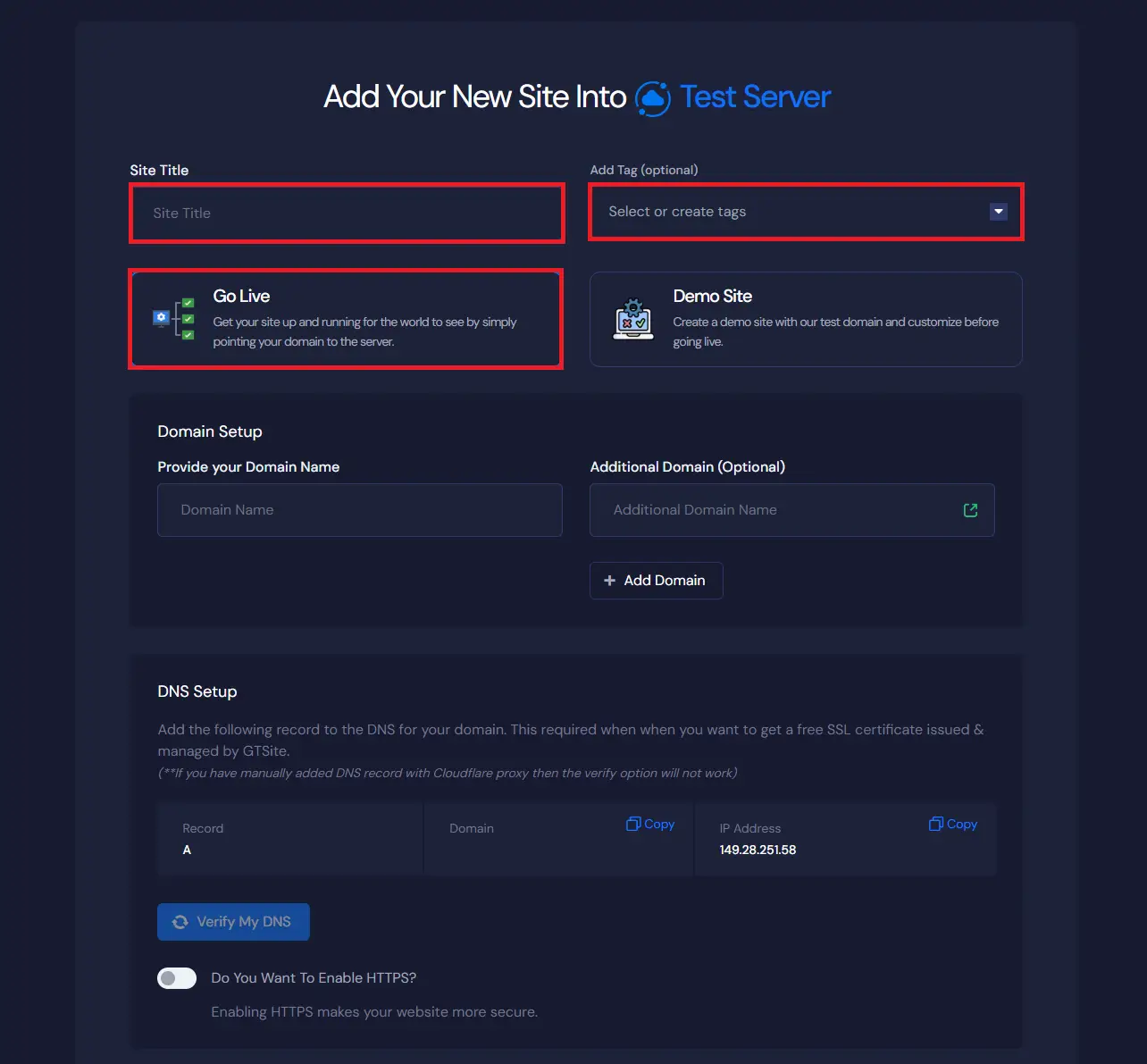
DNS Configuration #
Now add the domain name and setup DNS so that you can visit your live site with your own domain.
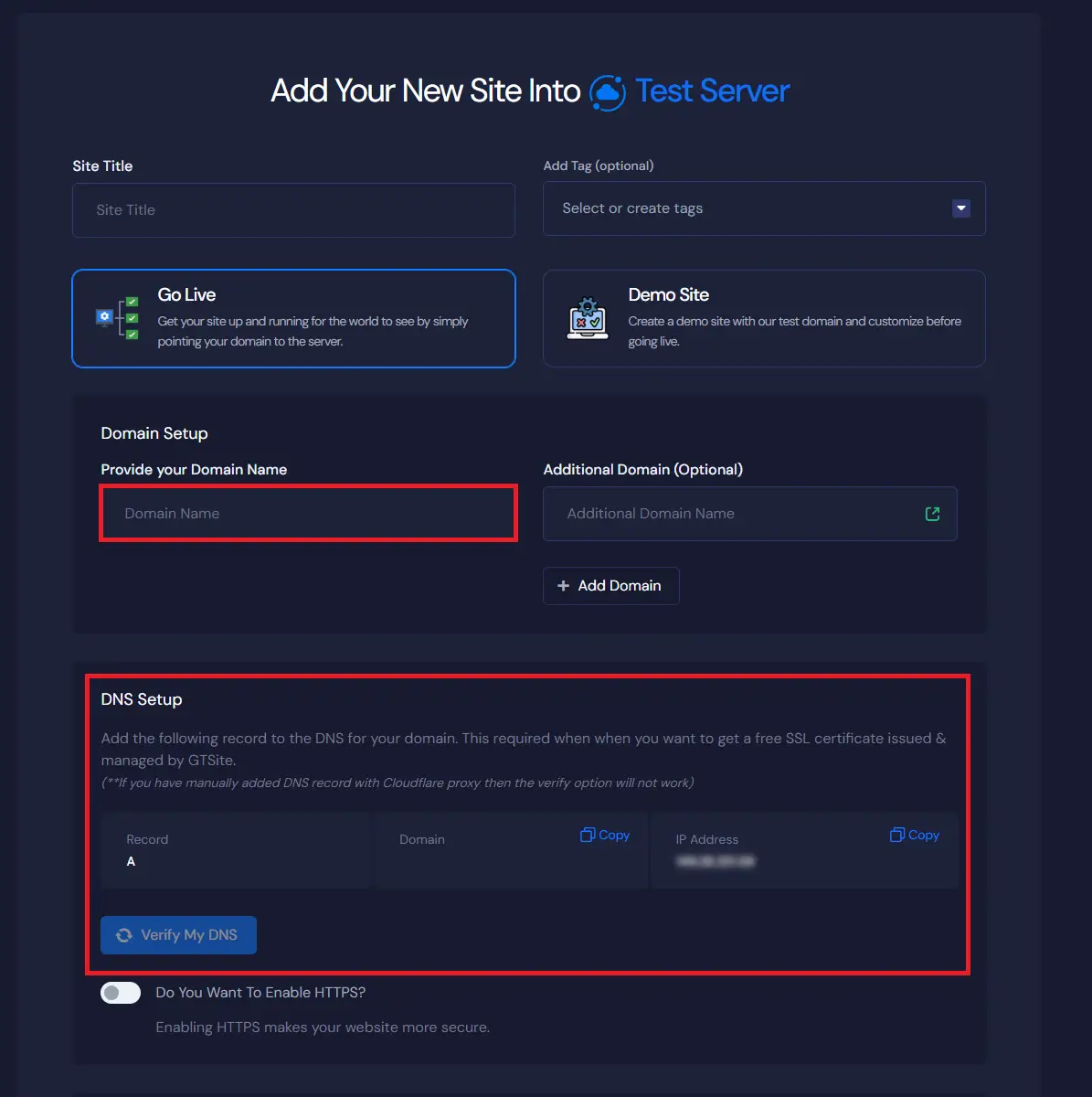
GTSite does not handle your DNS, but all you need to do is remove any existing A records and add the A record shown on your screen in the DNS Setup box. For example, if your domain is on Cloudflare, then all you need to do is add an A record with the domain name and your server IP address.
To use a Free SSL certificate by Let’s Encrypt, simply turn on HTTPS by enabling the button next to ‘Do You Want To Enable HTTP?’ GTSite will automatically set everything for you.
If you’re using Cloudflare, then while adding the A record, please ensure you have ‘disabled the Proxy’ to prevent redirect errors.
You can then simply hit the Next Button to create your site and Go Live instantly.
Configure Additional Settings #
You now have several options to choose from, but the defaults will most likely work for you.
‘Turn off indexing‘ will prevent search engines from indexing your site. This is useful if you are creating a Demo Site, as we will demonstrate going forward.
‘WordPress Multisite’ is a feature you can explore in one of our other tutorials. For most websites, it is best to leaves this turned off.
‘Enhancing Website Performance’ is a feature you can explore in one of our other tutorials. For most websites, it is best to leave these turned on.
‘Blueprints’ is another GTSite feature you can explore in one of our other tutorials. Depending on what you want to do with your website, you can select Elementor or Gutenberg for general sites or WooCommerce for shopping sites. Elementor and Gutenberg are simply two different editors for designing pages and posts in WordPress.
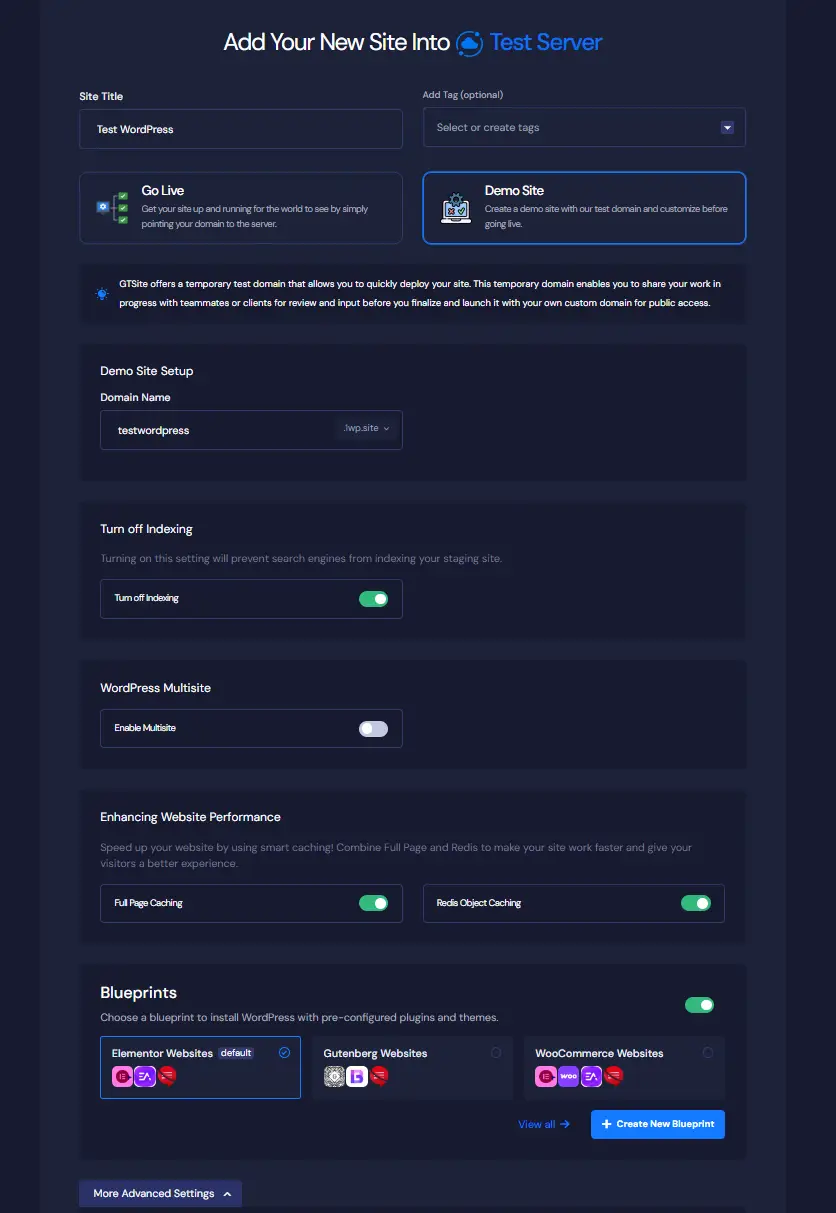
By default, the WordPress admin credentials are auto-generated to speed up the site creation process. As soon as your site is deployed, GTSite will email you your Site Credentials. Later on, you can update your password if needed.
If you would rather set the information now, click the “More Advanced Settings” button, and you can update the default Admin Username, Admin Password, Admin Email Address, etc. along with other additional settings.
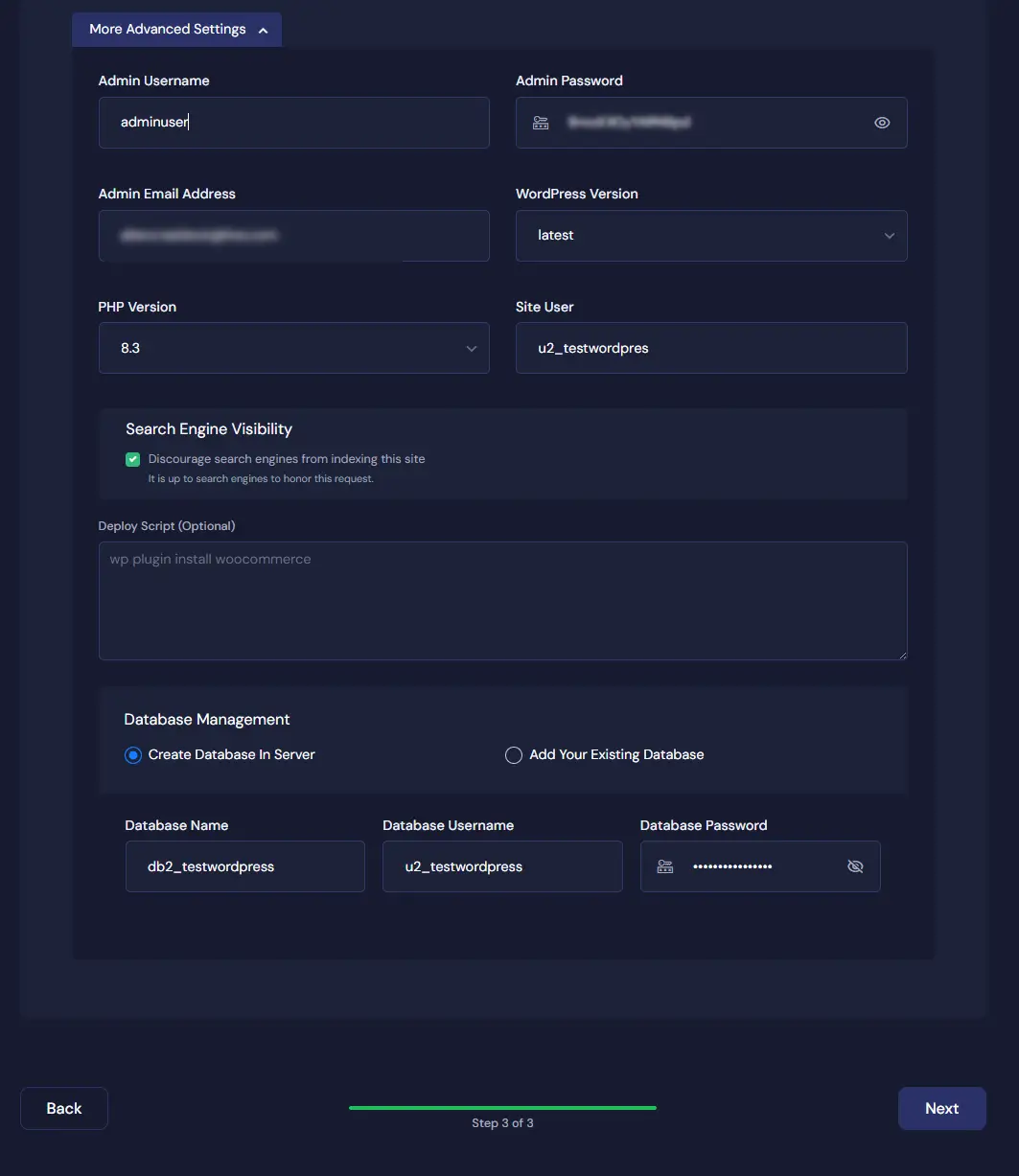
Step 3: Review Your WordPress Settings #
After entering all the information, you should review your settings. Here you will get an overall report of your Domain Name, HTTPS Settings, WordPress Version, PHP Version, and much more.
Now, click on the ‘Next’ button to create your WordPress site, which might take 1-2 minutes.
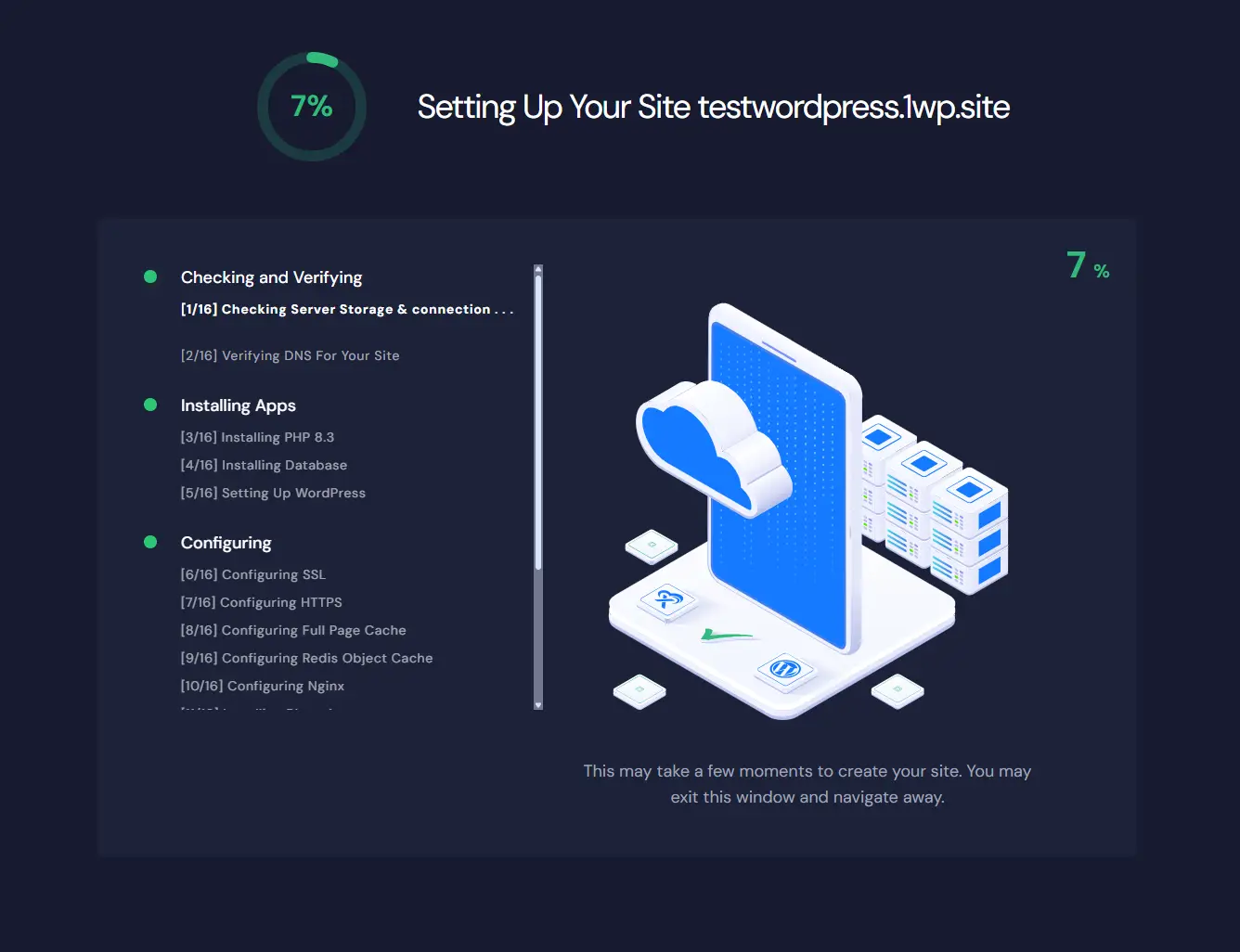
That’s it! You’ve successfully created a site on GTSite. Now you can start working on your website, customize it, install themes/plugins (if applicable), and take advantage of GTSite’s optimized server environment for seamless site management.




