With GTSite, you can easily integrate Cloudflare for DNS management to enhance the performance and security of your WordPress site. GTSite streamlines the hosting and administration of WordPress websites. It allows developers and agencies to focus on website development without worrying about the underlying infrastructure.
DNS (Domain Name System) serves as the backbone of the internet, translating user-friendly domain names into IP addresses to identify each other. Cloudflare’s DNS management allows for efficient control and optimization of your website’s domain settings.
What API Access Is Required? #
To manage DNS using Cloudflare, GTSite requires the following access:
- API Token
- Global API Key and Origin CA Key
Note: We only require limited API access for DNS management. If your setup needs extra features like edge caching or origin certificate for Cloudflare SSL management, we will ask for that access.
How To Integrate Cloudflare For DNS Management #
With Cloudflare’s DNS management integrated into GTSite, you gain the advantage of a globally distributed network, ensuring fast and secure access to your WordPress site. By leveraging Cloudflare’s robust DNS infrastructure, you can enhance the speed, reliability, and security of your website. Now let’s follow a few simple steps to configure Cloudflare integration.
Step 1. Bring Domain In Cloudflare Account #
To integrate Cloudflare with GTSite, first, you need to add the domain to Cloudflare. If you are new to Cloudflare, watch the video below to learn how to get started.
Once you have added your domain to your Cloudflare account, Cloudflare will give you a set of nameservers. They will look something like this:
- one.ns.cloudflare.com
- two.ns.cloudflare.com
These nameservers need to be entered inside your domain registrar account. You can register your domain at Cloudflare, or you can check out some the other popular domain registrars like Bluehost, GoDaddy, Namecheap, Namesilo.
When you enter your nameservers, you may need to wait for a few hours to see the effect. Cloudflare will send you an email when your domain becomes active in your account.
Step 2. Get Your Cloudflare API Credentials #
Now, you need to collect the following Cloudflare API Credentials.
- API Tokens
- Global API Key
- Origin CA Key
Create API Tokens #
Log in to your Cloudflare account. From the Cloudflare dashboard, go to ‘My Profile,’ then click on ‘API Tokens.’ From the ‘User API Tokens’ tab, click on ‘Create Token.’ Now, from the template list, click on ‘Use template’ of Edit Zone DNS. Now, select Zone resources. Here, you can create API token with All zones. But if don’t want to provide full access, select ‘Specific Zone’ and only choose the zones you want to use. After selecting zones, click on ‘Continue To Summary.’ Then click on ‘Create Token.’ The token will be successfully created.
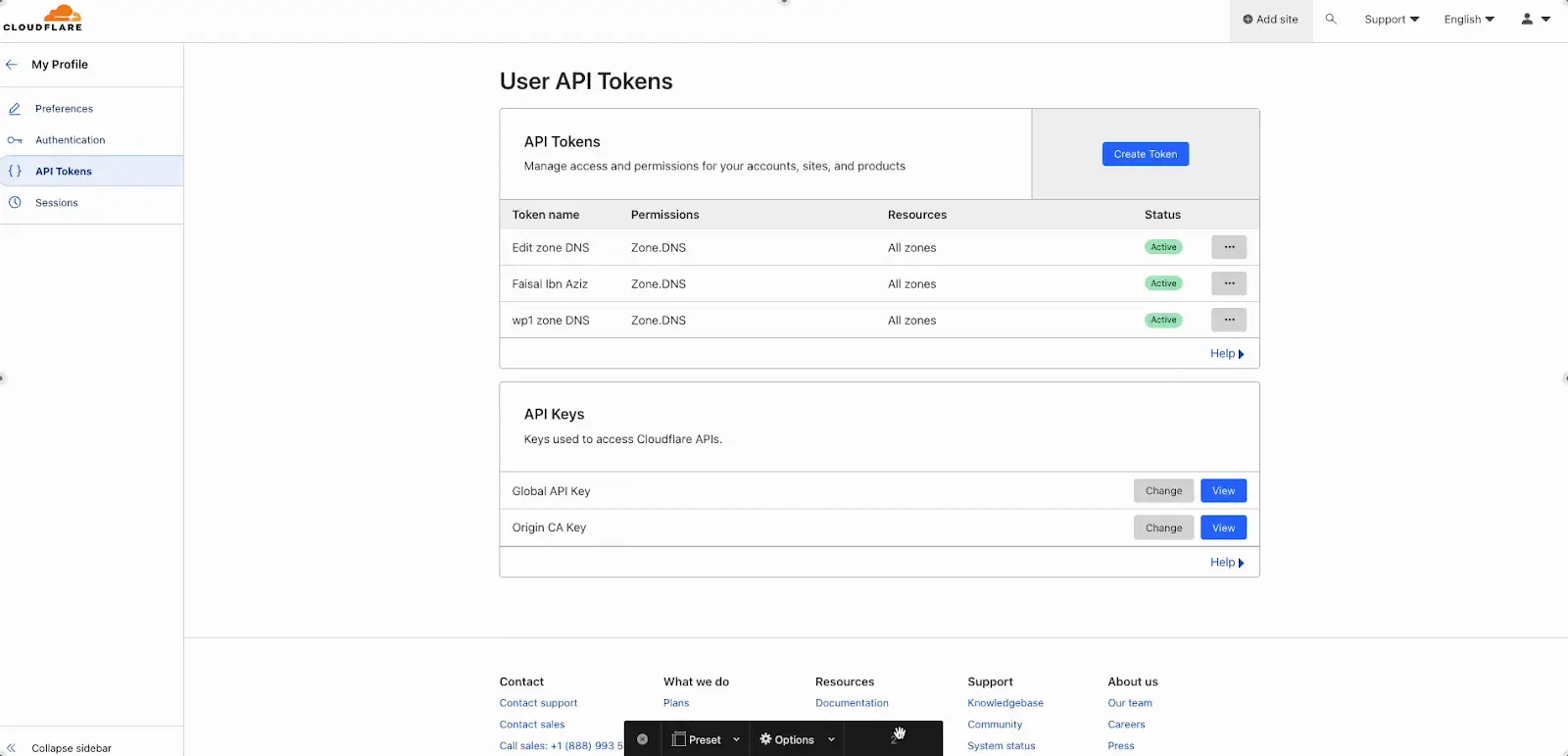
Collect API Tokens, Global API Key & Origin CA Key #
Now, copy the API tokens you just created. Right below, there is a section called API Keys. You need two API Keys: ‘Global API Key’ and ‘Origin CA Key’. Copy these API keys and collect them so that you can add them to your GTSite account.
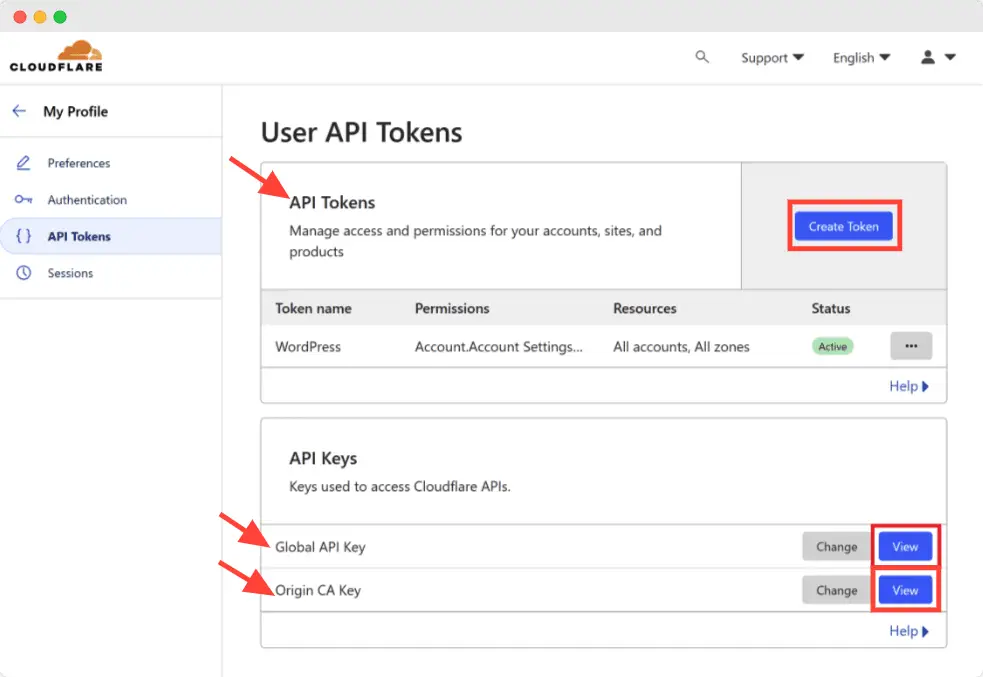
Step 3: Add Your API Keys To GTSite For Cloudflare Integration #
From the GTSite dashboard, go to ‘My Profile‘ by clicking the dropdown box around your name in the upper righthand corner. Click on ‘Integrations’, then click on ‘Cloudflare’. Now, click on the ‘New Cloudflare Integration’ button.
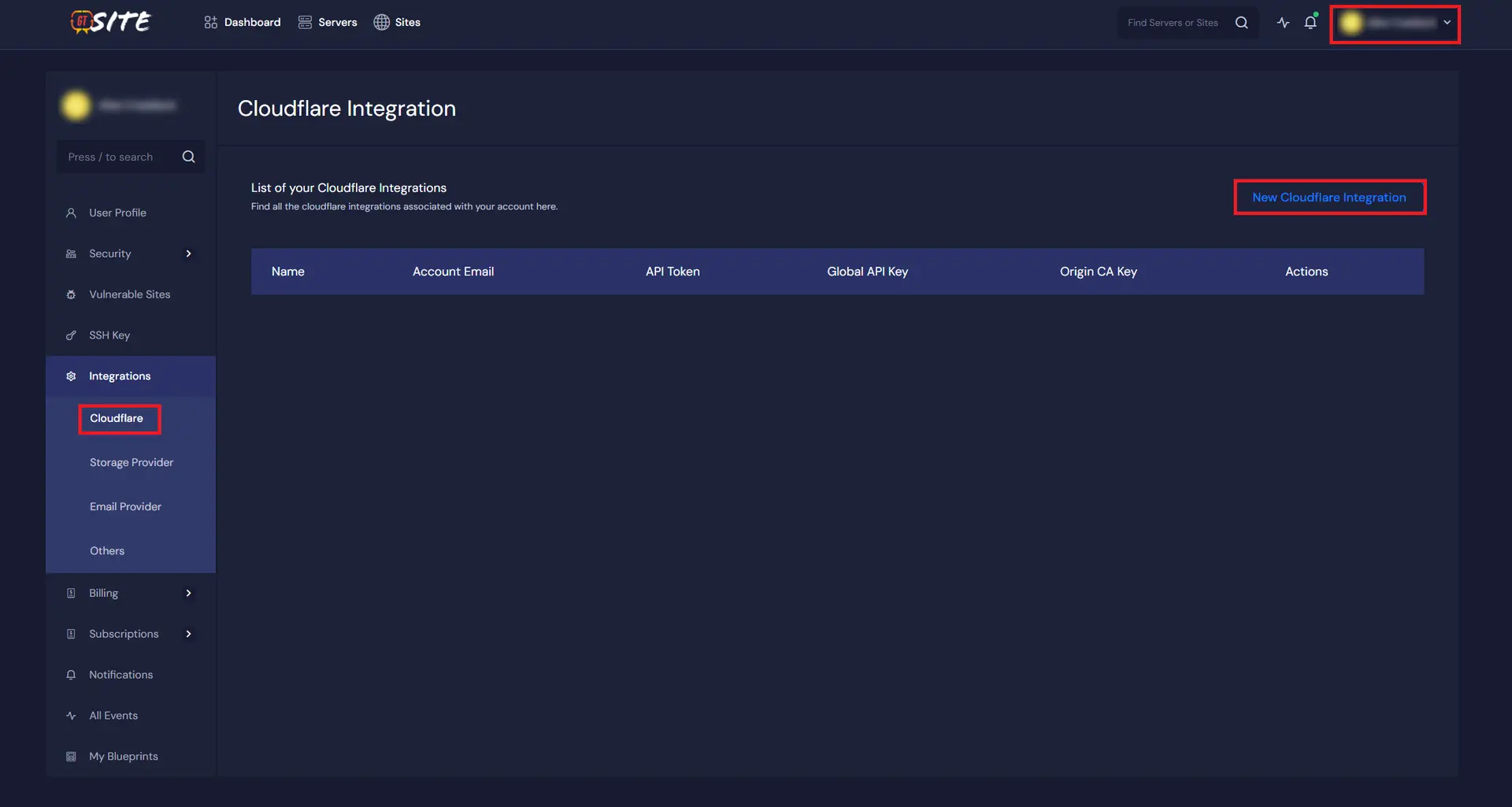
A new window will pop up. Enter your name, the email address that you used for your Cloudflare account, and the collected Cloudflare credentials into the respective fields and save it.
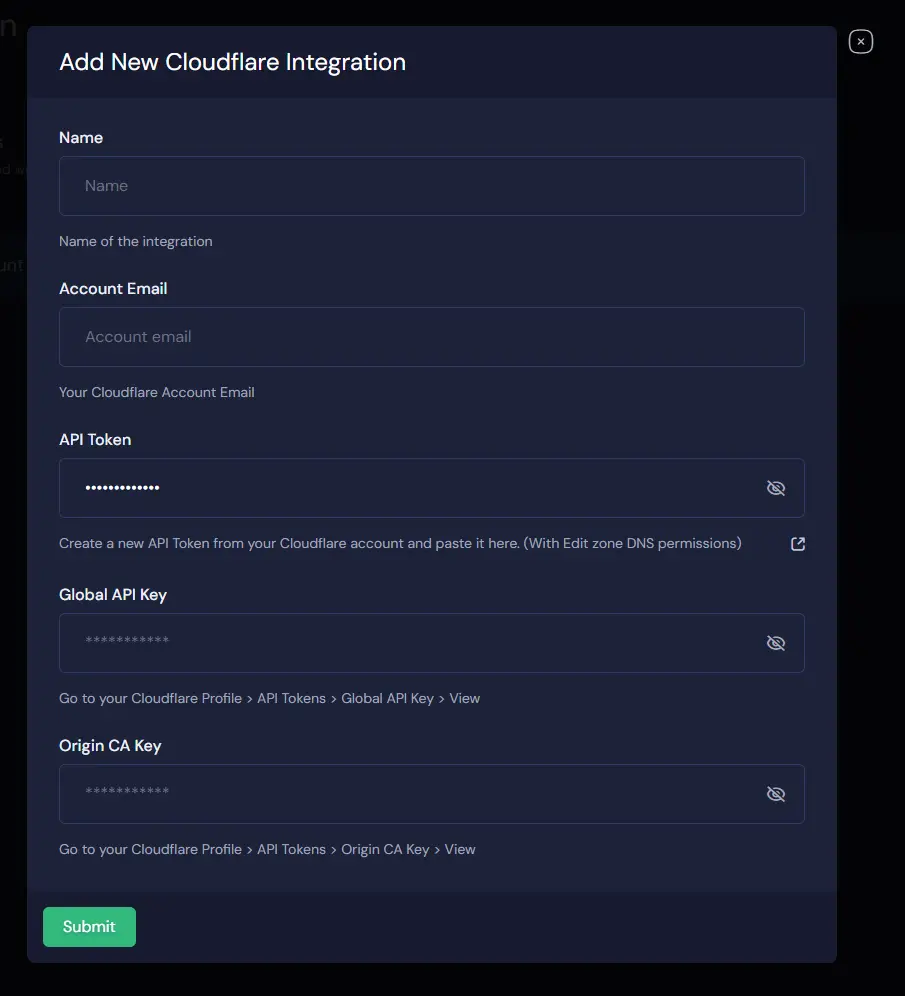
You have now integrated Cloudflare with your GTSite account. Your Cloudflare API Credentials will be saved and displayed in the Cloudflare Integration panel as shown below.
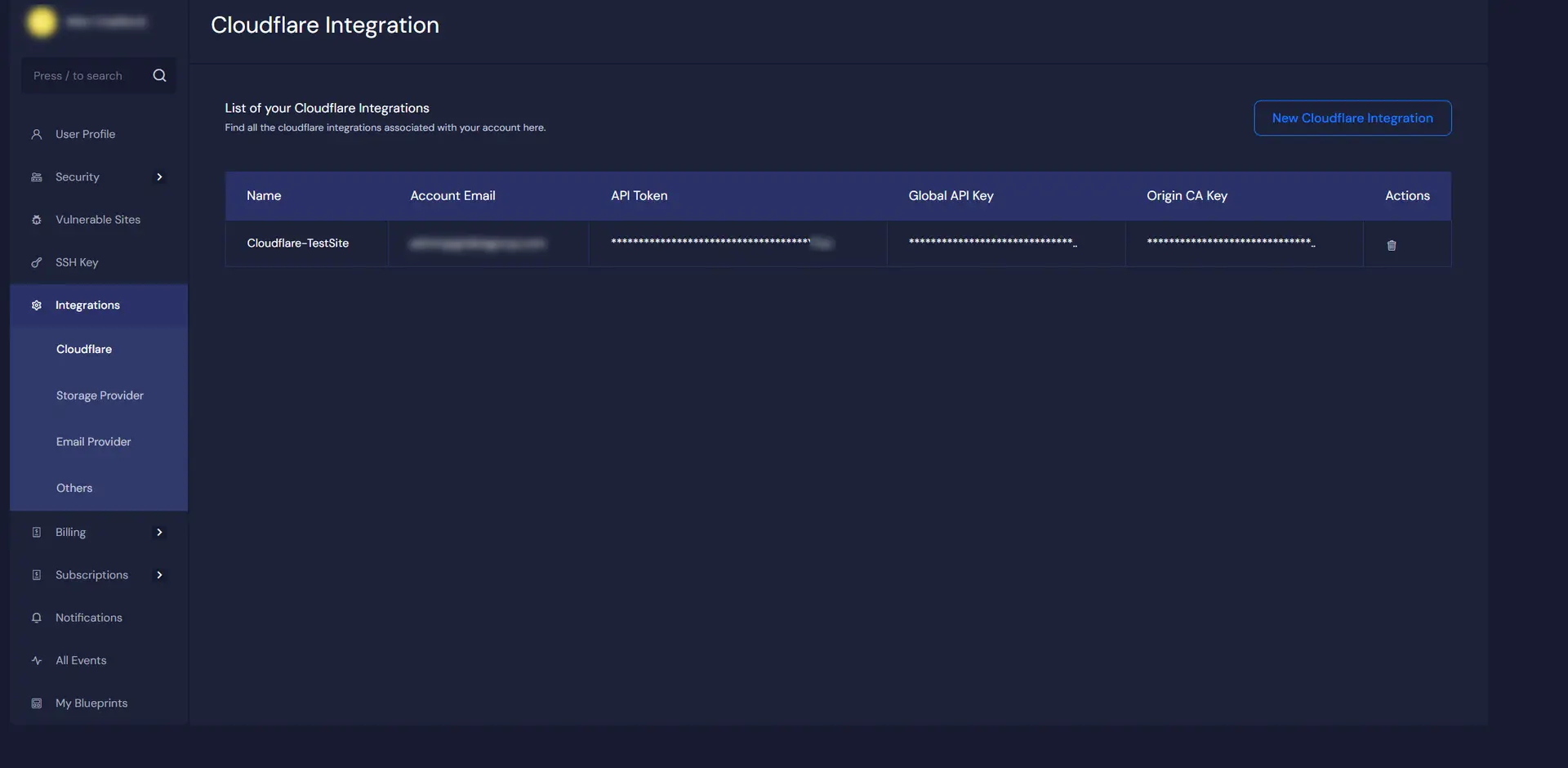
Automatic SSL/TLS Configuration (No Manual Intervention Required) #
Once your API keys are added, GTSite will automatically configure the SSL/TLS encryption mode in Cloudflare to ‘Full Strict’.
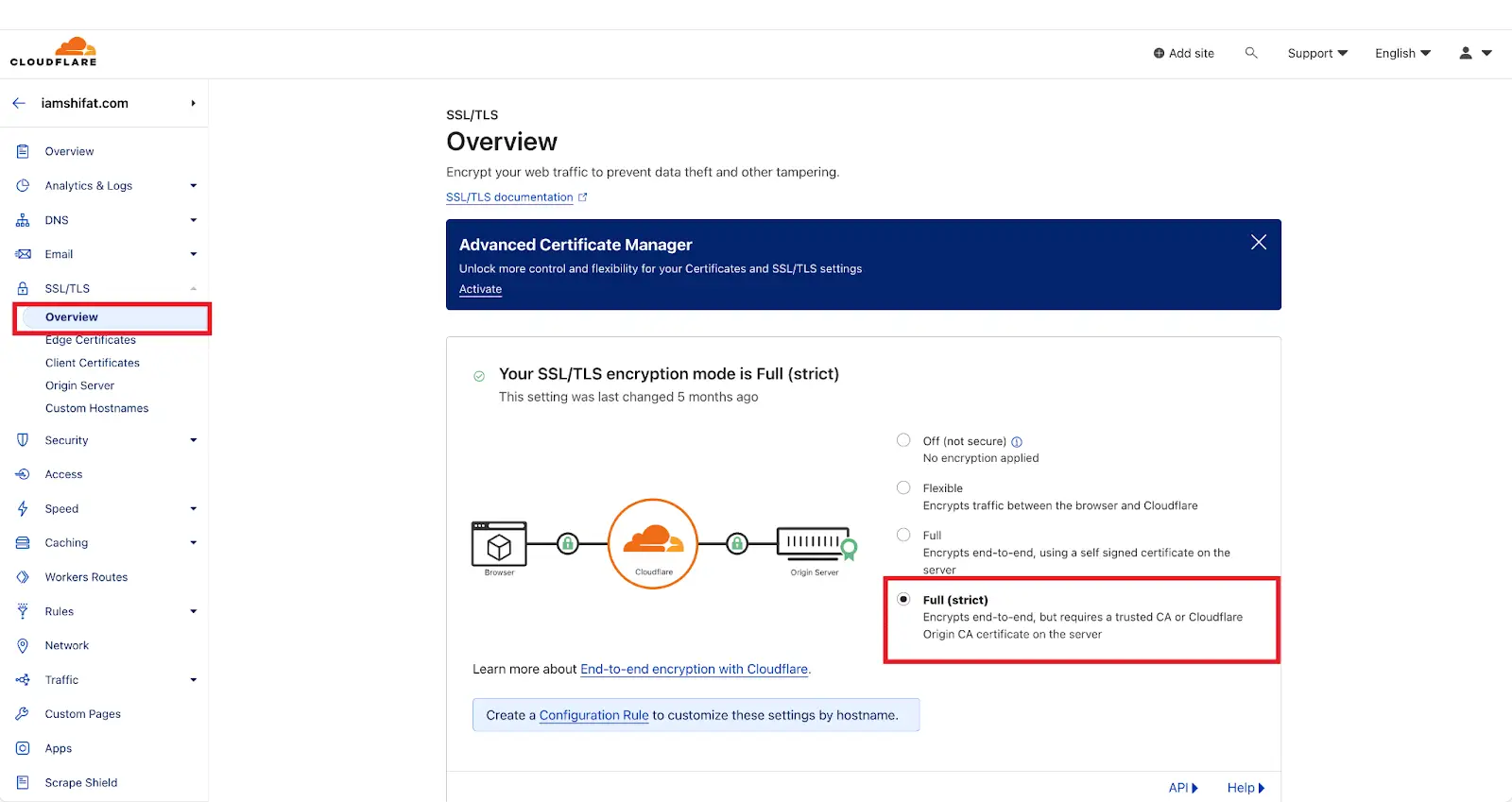
Note: Ensure that the encryption mode is set to ‘Full Strict’ for enhanced security and please do not change it if not required.
Step 4: Provision GTSite Site Using Cloudflare To Update DNS #
Now, go to the GTSite dashboard, and click on ‘+New Site’. From the ‘Choose a Server to add Site’ dropdown, select a server and click on ‘Next’. Then, click on ‘Install New WordPress Website’. Now fill up all the required fields and switch ON the check mark button of ‘Add DNS and SSL certificate on Cloudflare’.
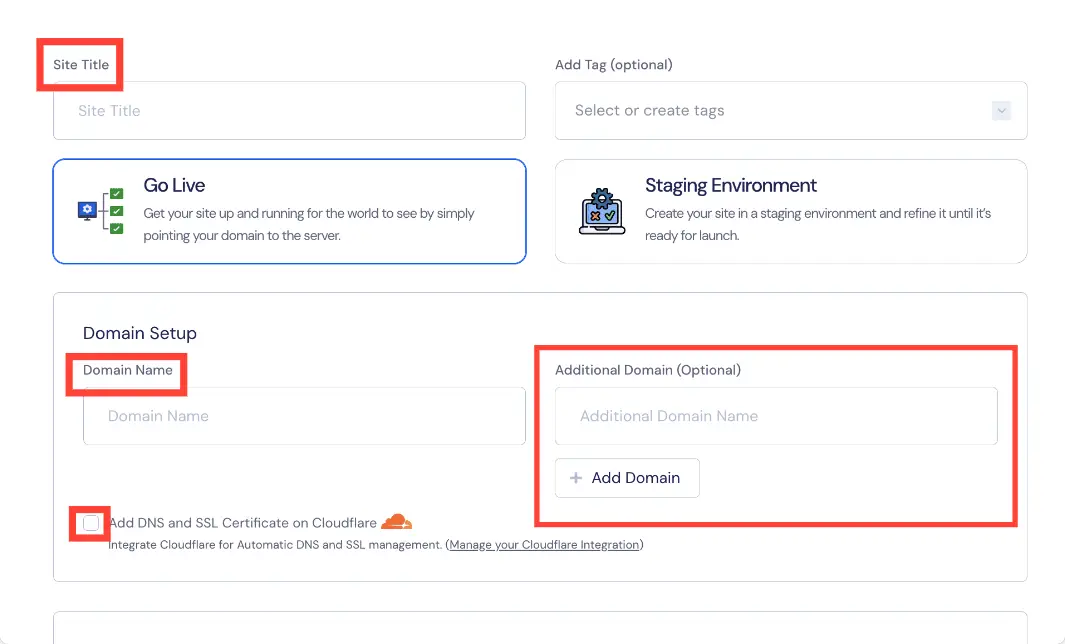
That’s it! You have successfully integrated the Cloudflare account in GTSite. Note that Cloudflare integration is available with all site installation features in GTSite, whether you are creating a new site, cloning an existing one, or migrating a site. Now you can start working on your website, customize it, install themes/plugins (if applicable), and take advantage of GTSite’s optimized server environment for seamless site management.
Security Reminder #
Your API keys are important credentials. They give access to key infrastructure services. You must keep them private. Do not share them with anyone you do not fully trust.
If your keys are exposed, they can lead to security issues, unwanted changes, or service problems.
GTData uses your API keys only for specific tasks related to DNS and SSL management:
- API Token helps manage your DNS records. This lets GTSite update and sync your DNS settings automatically.
- Global API Key and Origin CA Key are used to create and manage Origin SSL certificates. They are also needed to set up and manage Edge Caching. These tools help protect data between your server and the end user. They also improve how fast your content loads.
GTSite will only use your keys for these specific purposes. We will never share them with anyone else.
Please keep your API keys safe. Your security is our top concern.




